
Search Our Site
Faculty E-Learning
Policy & Procedures Moodle Quick Start Guide
For Faculty Dual Credit Course
Using Moodle
E-Learning Policies & Docs
- Faculty E-Learning Guidelines – Checklist
- Online and Hybrid / Blended Course Credit Hour Assignment
- Verification of Student Identity in Distance Education
Training Videos
Resources and Information
- Oops! The 20 Most Common College Freshman Mistakes
- Top 10 Tips For Parents Who Are Dominating Distance Learning
Zoom
Online Continuity Plan
Online Continuity Planning is an ongoing plan designed to ensure faculty and students are prepared to continue to provide and access critical online learning functions if a significant disruption interrupts or diminishes access to essential online learning resources.
Online Learning Consortium

Online Learning Consortium
Navajo Technical University (NTU) is an intuitional member of the Online Learning Consortium (OLC). The OLC is an organization devoted to improving the quality of online learning. As members of the consortium, NTU faculty have access to a wide variety of resources. To find out more about the OLC, click here.
Account Set-Up / Log-in instructions
How do I create an account affiliated with my institution?
- Click here to create a free user account.
- Once you complete your registration, you will be sent an e-mail and asked to verify your account.
- Once logged in, click on your username in the upper right hand corner of the home page. You will be brought to your "My Account" page. Click on "Profile & Account Settings" to affiliate your account. Please your organization's name and information in the spaces you provided. (Please make sure the organization name you type in matches the one listed on the membership list.)
- The system will now recognize you as a member. Go to the member resources page for details on your membership benefits such as workshops and conferences.
I already have a user account. How do I make sure I am affiliated with my institution?
- Please log-in to onlinelearningconsortium.org
- Once logged in, click on your username in the upper right hand corner of the home page. You will be brought to your "My Account" page. Click on "Profile & Account Settings" to affiliate your account. Please your organization's name and information in the spaces you provided. (Please make sure the organization name you type in matches the one listed on the membership list.)
- The system will now recognize you as a member. Go to the member resources page for details on your membership benefits such as workshops and conferences.
Membership Pricing for Online Workshops
Membership includes pricing on the 2015 schedule of workshops. Additional workshops are added throughout the year, so please make sure to check the schedule often. The member price for a workshop is $169. Non-member pricing is $269. If you and your faculty have set up your accounts or affiliated your existing accounts properly, you will automatically see the member price.
Webinars
Webinars are free to all members. If you and your faculty have set up your accounts or affiliated your existing accounts properly, you will automatically see the free registration link at the bottom of the webinar page.
Conference Discounts
Don't forget to take advantage of the up $75 discounts off registration fees for our three annual conferences. Once you are logged into the system, you will automatically see the code in a block on the left hand side of the conference registration page. Please not that each conference has a different code.
Please share the coupon code with your faculty so they can receive the discount
Publications Discounts
Member receive a 10% discount on all publications. People with a properly affiliated user account will receive the 10% discount automatically when they log-in to the website.
Website Resources
Up to 30 members from your institution (you will need to designate your affiliates) will now have full access to website resources including the Quality Scorecard for the administration of online education programs, articles from our journal, Online Learning, surveys, practitioner documents, JobLine, effective practices, Listserv, catalog of online programs, and more.
Monthly Newsletters
OLC sends out two monthly newsletters and additional special event e-mails if needed. The OLC View newsletter is a general e-mail about what's happening with OLC. The OLC Insider is a member's only newsletter alerting member to new benefits and events. Please share this link with your faculty and staff who would like to receive communications from us and ask them to join our mailing list: http://onlinelearningconsortium.org/mailing_list/.
We hope that you take full advantage of the benefits of institutional membership. We will inform you of any additional benefits, events and resources that are exclusive for our members as they become available.
Please note, at this time, OLC members are now permitted to post the OLC logo or membership status on their website with consent from the Online Learning Consortium. If you would like a member badge to post on your site, please e-mail membership@onlinelearning-c.org.
If you know a colleague who would be interested in learning about Institutional Membership, please forward them this link http://onlinelearningconsortium.org/membership.
Quality Matters (QM)
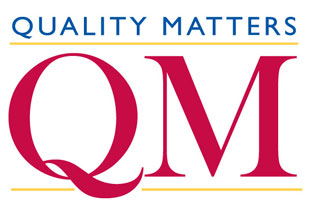
Welcome to Quality MattersTM. This letter contains information regarding Navajo Technical University access to Quality Matters (QM) tools and resources included with your subscription. You can register at https://www.qualitymatters.org/ir-training. If you have any questions, please contact mhakun@qualitymatters.org
MyQM
MyQM is a personalized, secure portal for your QM data and tools. It is a real-time data repository for your institution's complete QM Program history and involvement. MyQM also provides access to some key tools in the implementation of QM. MyQM offers at-a-glance access to your institution's involvement with QM. It tracks individuals at your institution who are active withQuality Matters, listing professional development, peer reviewer eligibility, courses submitted for review, courses reviewed by those at your institution, attendance at conferences and events, and more. Your MyQM page will contain a section called My Tools where you can access the Peer Reviewer Search tool and the Course Review Management System (CRMS). New resources will be added here as we continue to develop this asset. Please go to https://www.qmprogram.org/myqm/ to enter the site.
Upon entering MyQM, you have the ability to:
- Update your profile including contact information
- Access all QM Program Activity associated with your email address on file with QM (i.e. professional development activity, course reviews)
- Access all QM Program Activity associated with your institution (QMC accounts only)
- View courses submitted for review
- See real time workshop registrations
- Access a current list of eligible peer reviewers for your institution
- Access the QMC Area of the QM Website
Course Review Management System (CRMS)
One of your primary benefits as a QM Subscriber is access to the fully annotated, web-based QM Rubric (Course Review Management System). You will access this system though the MyQM portal. Once you sign into MyQM, go to Higher Education program tab, and you will find a link to this resource, the CRMS, under “My Tools.” You may use this tool to set up unofficial internal reviews at your discretion. (Unofficial, or internal, course reviews are not eligible for QM recognition.) Only faculty and staff from your own institution may be assigned to unofficial internal reviews. If your users don't already have a MyQM account, you may add users to your institution's account. If you have questions about the online Course Review Management System (CRMS), please contact QM Course Review Manager, Melissa Poole at mpoole@qualitymatters.org
Remember that QM tools are copyrighted and may not be used outside a Subscriber's Institution without explicit written permission from MarylandOnline.
Official QM Program Course Reviews
For courses to receive QM Program recognition, they must follow official course review procedures. For more information about how to submit a course for review, please go to: https://www.qmprogram.org/review. If you are a Full subscriber, you are eligible to conduct official subscriber-managed course reviews. You will find detailed information within the QM Coordinator Workshop about the requirements and process.
QM Program Website
The Quality Matters website is: https://www.qualitymatters.org/. All news and information regarding Quality Matters accessible to the public may be found on the website. Registered users may post comments, participate in discussion forums, contact other users, create blogs, and much more. The website is a central location for the QM community. QMprogram.org also includes the following:
- Information about QM, Conferences, our Higher Ed, K-12, Publisher, and Continuing and Professional Education Programs, and QM Research
- Blogs - the ability to create and respond to them
- The ability to search and download documents
- Participation in various QM Groups
- Site User Status Updates
- FAQs
- And much more!!
Professional Development
Quality Matters professional development sets the stage for implementing QM at your institution or across your state (if a statewide subscription). Enrolling your key stakeholders in the flagship QM workshop, Applying the QM Rubric (APPQMR) workshop will enable everyone to be on the same page regarding how QM works and is a great place to begin. The APPQMR workshop is also the prerequisite workshop for the Peer Reviewer Course (PRC), so if you plan to do QM-recognized peer reviews at your institution (depending on your subscription level), interested faculty should get enrolled in the APP right away so they can be ready for the PRC, and ultimately, becoming QM Peer Reviewers.
QM offers an entire array of professional development related to the QM Rubric standards and how they can apply to help design an online or blended course, improve an existing online course, or if faculty would like to make specific improvements to their courses centering around issues like alignment or welcoming students. All QM subscribers receive the subscriber rate for QM professional development workshops and certification courses.
Quality Matters offers a number of face-to-face, online, and web conferencing workshops to help your faculty use the QM Program tools and improve online and hybrid courses. Detailed course descriptions may be found on our website: https://www.qmprogram.org/professional-development.
Support
We encourage you to contact the QM staff with any questions you have about your subscription. The complete contact list may be found at: https://www.qmprogram.org/staff. Should you have technology questions, please feel free to contact the IT staff at: https://www.qmprogram.org/qmresources/myqm/help.cfm.
Again, we welcome you to Quality Matters and thank you for your support. We look forward to working with you.
WCET
WCET is the leader in practice, policy, & advocacy of technology-enhanced learning in higher education.
Magna Training Resource

Magna Training Resource
https://www.magnapubs.com/profile/
Magna Commons offers on-demand versions of Magna's most popular Magna Online Seminars, covering a broad range of topics of interest to faculty & administrators.
20-Minute Mentor Commons offers on-demand versions of Magna's popular 20-Minute Mentor programs, covering a broad range of faculty development topics.
The Teaching Professor is a forum for discussion of the best strategies supported by the latest research for effective teaching in the college classroom.
How to Log into SSO Account
- Go to www.navajotech.edu, Click on the "SSO Login" link at the top bar or main NTU webpage.
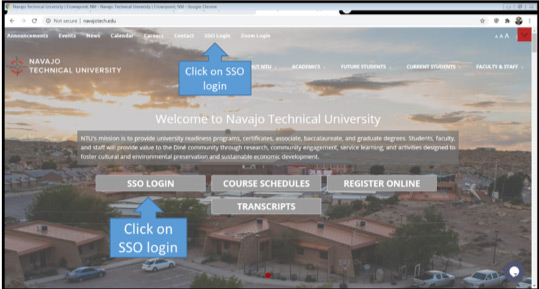
- Enter your NTU username and password. (Note: IT department creates an account. If you do not have an SSO account, email its@navajotech.edu).
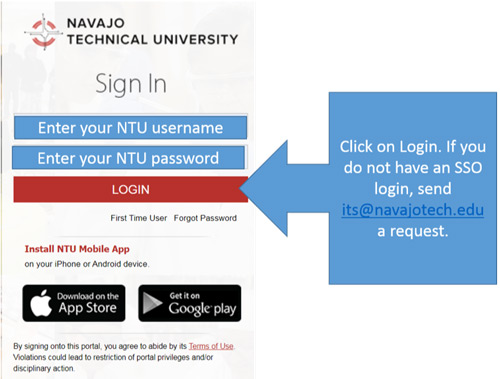
- Once you successfully login, the SSO page should appear. Click on Moodle to find your courses.
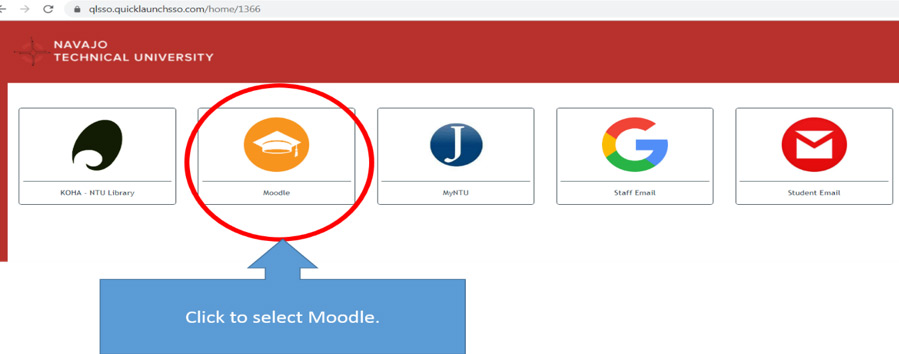
- Begin navigating your courses.
Another option - How to log into Moodle
- Go to https://moodle.navajotech.edu
- Click on the "Login" link at the top bar
- Use your NTU ID and Password
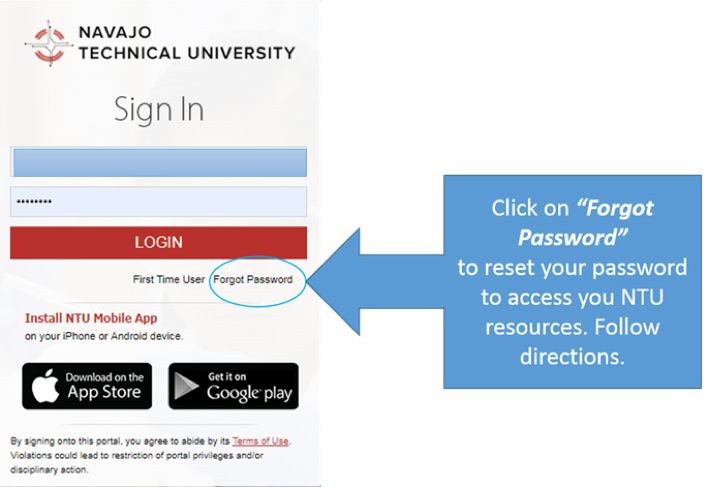
You should now be logged in. If you got a login error, please double-check your password and NTU ID. If you cannot log in to Moodle, please click on Forgotten your username or password to reset your password. Check your email to retrieve your password. Your courses are located under "My Courses" on the main page, you may need to scroll down if you do not see your course. You will not see any listings if you are not enrolled in any courses.
How to Find your Course(s)
Your courses are located under "My Courses". You should see semesters listed. Click the down arrow next to the current semester to see the courses for that semester. You will normally be enrolled in a Moodle course site the day after you officially are teaching.
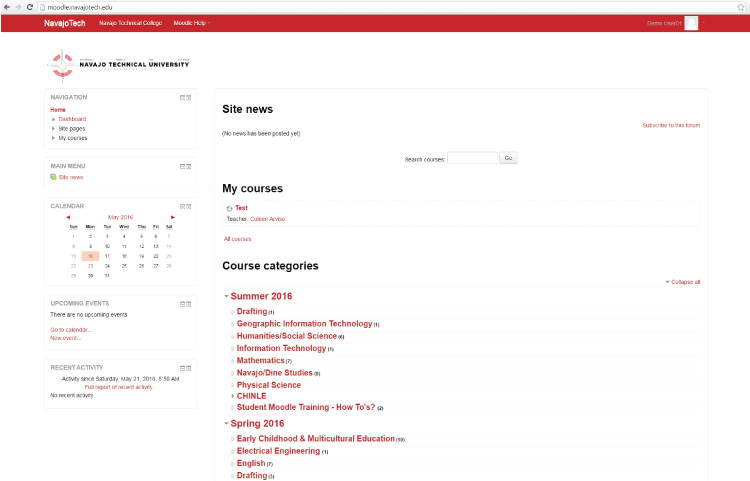
Your profile
Your profile is your identity to Moodle. All NTU Moodle users can see it, including your students.
To edit your profile
You need to already be logged into Moodle. To change or add information about yourself, such as your picture or interests, to the right top page, click on the down arrow next to your username. Click on Profile, then click Edit profile.
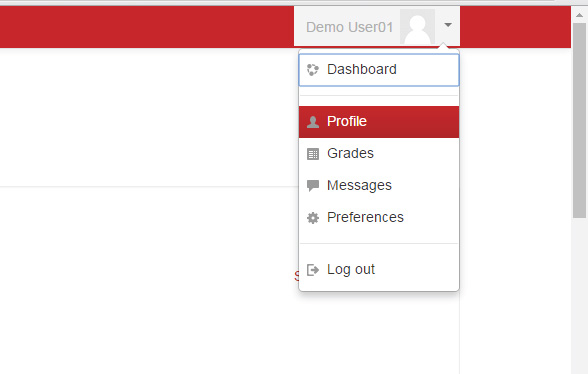
Your profile will open, showing the information others can view about you. Click on Expand all link to open all the options (upload an image, or add/change other pieces of information.) Scroll down and click Update profile when finished.
If you would like to include a picture with your profile, click on User profile and drag a photo to the New picture file area. To add a new picture, browse and select an image (in JPG or PNG format) then click "Update profile". The image will be cropped to a square and resized to 100 x 100 pixels. Several settings that are accessible from your profile can be customized. Some of the more useful ones are:
- Description: This box enables you to enter some of the text about yourself which will then be displayed on your profile page for others to view.
- Interest: Enter your interests separated by commas. Your interests will be displayed on your profile page as tags
Optional: Again, remember that this profile is accessible to all members of the NTU community — your students and everyone else will be able to see this picture. The same caution is applicable to any personal description you might include.
Click on Update profile once you added your information
Technology Need
Minimum Browser:
- Firefox 4
- Internet Explorer 8 (IE 10+ required for drag and drop of files from outside the browser into Moodle)
- Safari 5
- Google Chrome 11
- Opera 9
You will need Javascript enabled
You should have common plugins installed:
If your instructor uses other types of rich media, you may need other plugins
Microsoft Office, Google Docs, or other word processing and spreadsheet applications
Some features in Moodle may work better with some browsers than with others. It's not a bad idea to have more than one browser installed on your computer, and you should become familiar with using both (though not necessarily simultaneously).
Assistance
If you have questions about Moodle, please email elearning@navajotech.edu.
NTU Information Technology Support:
Contact Information:
Navajo Technology University Information Technology Department
Phone: 505.786.4208
Email: its@navajotech.edu
For Faculty: http://45.55.1.62/faculty-staff/e-learning-resources
Student Information can be found at url:
E-Learning Resources: http://45.55.1.62/academics/e-learning
Student E-Learning Resources: http://45.55.1.62/students/e-learning-resources
Contact NTU
Navajo Technical University
Lowerpoint Road, State Hwy 371
Crownpoint, NM 87313
Phone: 505.387.7401
Fax: 505.786.5644
Chinle Instructional Site
PO Box 849, Chinle, AZ 86503
Phone: 928.674.5764
Fax: 928.674.5700
Teec Nos Pos Instructional Site
PO Box 1203, Teec Nos Pos, AZ 86514
Phone: 928.656.3600
Fax: 928.656.3596
Bond Wilson Technical Center
40 Road 6580
Kirtland, NM 87417
(505) 609-5020/5017
(Located off of Highway 64 next to Judy Nelson Elementary School in Kirtland, NM)
Zuni Instructional Site
67 301 North, Zuni, NM 87327
Phone: 505.782.6010

